Introduction
If you have ever worked in an office, then you know the pain of not having a personal calendar synced with your professional calendar. Having separate calendars means that every time you add something to one of them, you need to remember to copy it over to the other one. This is a huge waste of time and energy if all you want is some simple personal and professional calendaring integration. Thankfully, there are many tools available for easy syncing between personal and professional calendars! In fact, Zapier or IFTTT can sync both types automatically for you in just a few minutes using this guide:
What is IFTTT?
IFTTT (If This Then That) is a web-based service that allows you to create chains of simple conditional statements, called “Applets.” These recipes (Applets) can be triggered by events on other websites or apps. So when something happens in one place, it causes something to happen in another place automatically.
As an example, say you wanted to turn off your air conditioning every time you left work at 5 p.m., but only if it was raining outside? With IFTTT and Zapier–and some other services like Google Calendar and Weather Underground (for weather data)–you could set up such an automation:
What is Zapier?
Zapier is a tool that allows you to connect different applications and services together. You can use Zapier to automate your workflows using Zaps (Their version of Recipes), so that when something happens in one application, it automatically triggers an action in another app.
For example: If someone sends you an email, Zapier will automatically create an event on your calendar. This way you can see all of your upcoming meetings right inside Gmail (or any other email client).
How to sync your professional calendar with your personal calendar using Zapier?
The first step is to create a Zapier account. If you already have one, skip this step and move on to the next one.
Once you’ve created an account, head over to their website where they offer free trials for both their free plan and Premium plans (which costs $20 per month). We will be using their free plan in this tutorial so no need to worry about paying anything yet!
- The next thing we need is to navigate to Dashboard where you can see Create a Zap form
- Choose the 2 Claendar apps you need to connect inorder to sync your personal and professional calendar
- Select the appropriate Trigger (when this happens..) and action (then do this!)
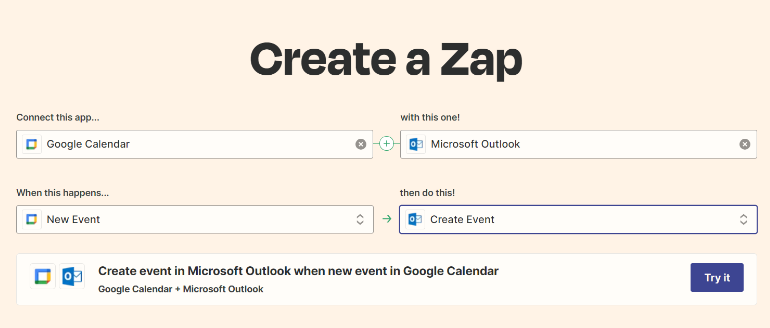
Pros:
- Very easy and quick Integration
- Easy to turn off or modify even in free plan
- SMS Notification service available in Premium plans
Cons:
- No IOS Calendar connection is available
So Zapier is good to use only if you are trying 2 connect Calendars which are in Google and/or Outlook Platforms.
How to sync your professional calendar with your personal calendar using IFTTT?
Similar to using Zapier, the first step here is to create an IFTTT account. If you already have one, skip this step and move on to the next one.
Once you’ve created an account, login and skip the subscription if prompted, and continue with a free account. You may want to consider a subscription if you already have used IFTTT and have 2 or more active applets.
Now in the below steps, I will show you how to connect your IOS Calendar to google calendar and sync automatically
- The next thing we need is to navigate to the homepage
- On the Homepage, Click Explore & search for IOS Calendar and choose from a pre-existing applet template or create a new one from scratch using the “Create button” on the top right
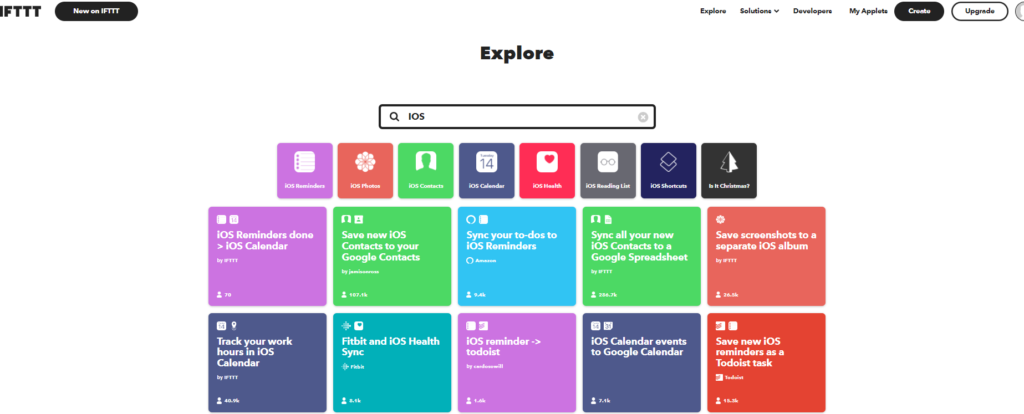
3. Keep in mind to choose an applet that allows you to sync both ways (IOS to Google or Google to IOS) or you may need to create 2 uni-directional syncing applets
4. Next, it will ask you to connect your IOS account and Google account. It will also ask you to select teh specific calendar you want to sync from those apps.
Alternatively, you can start building the Applet from scratch which is also very simple. Pro Tip for creating from scratch, use the detailed event option and fill the form using Ingredients. Basically, ingredients are the data fields IFTTT can access from an IOS Calendar.
Pros:
- Very easy and quick Integration
- Easy to turn off or modify even in a free plan
- Full Functionality free for up to 2 applets
Cons:
- Outlook Calendar connections are not reliable
If you are trying to connect an IOS and Outlook Calendar, I would use a Google Calendar as a bridge first. This can be done by syncing your Outlook calendar to Google Calendar using Zapier and then syncing the Google calendar to IOS using IFTTT. Seems a bit extra but I have found this to be reliable.
Conclusion
In conclusion, we can say that IFTTT and Zapier are great tools for syncing your professional calendar with your personal one. You can use them to create a seamless workflow between the two and make sure nothing gets missed. The best part about these tools is that they are free to use! So if you haven’t already tried them out, now is definitely the time!
